Alright, I thought it would be nice to have some sort of tutorial for everyone that needs
help editing the custom palette slot I've added to the Creator!
Let's start with showing you what I mean...
A few of you probably already wondered why the custom slot does nothing, that's because
it's using the same textures as the default palette.
I've added the custom slot since a few of you might want to preserve the other palettes and not mess anything up, so the custom slot is ideal for trying around and if you mess up you can always replace the textures with the ones from the default palette again.
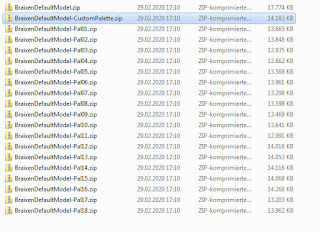
Open the palette.zip that you want to take as base for your edit and unzip them to wherever you find it easy to edit them in.
Once there's not much more to it than to open them in your favorite software and change whatever parts you would like to change.
I've tried sorting parts of similar color in one texture file each so it's easier to color them all at the same time, but you can also just change single parts that you want to use like I do in this example.
It's all up to you.
If you have no idea about what software to use Gimp is a pretty good start.
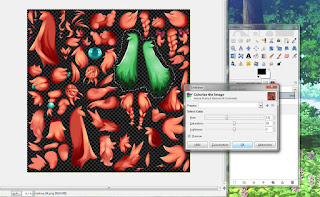
That's pretty much it already.
Save the file and put your edited textures back into the zip!
Open up the creator again, choose the custom palette and if you did everything right
you should see the parts you changed in action!It doesn't stop with simple coloring.
You can completely transfom parts as long as you keep the form.
So feel free to go crazy and share whatever you can do with it. :D
Hope small tutorial helps!








Noice.
ReplyDelete